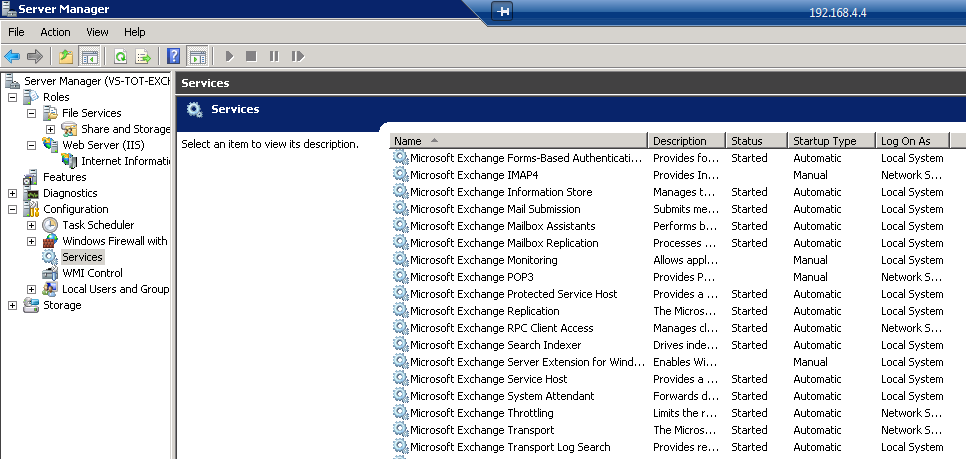Today, my exchange setup just stopped working (I’m testing it, so it might have stopped a few days ago) I think it might be because of installation of patches on it.
Emails were stuck in the Transport Queue folder (I use EWS quite a lot, that’s where I found this info)
Anyway, I had those error messages while using Exchange troubleshooting:
An issue with the 'MSExchangeTransport' service on "ServerName" was found. |
This service is required for local transport submission from the Mailbox server role on "ServerName and is currently not running or is experiencing backpressure. When this service is not running or is experiencing backpressure, it may result in messages backing up in the outbox folder of each user's mailbox on "ServerName. Please resolve these service issues and check whether messages can flow. |
The value for the '\MSExchangeIS Mailbox\Messages Queued For Submission' counter on server "ServerName" is greater than zero (average value is 11) and it appears that 'MSExchangeMailSubmission' is failing to submit messages to at least one computer with the Hub Transport server role installed over the last minute. |
'MSExchangeTransport' service on server "ServerName"1 is not running. It is important for this service to be running for the Mailbox server role on "ServerName" to submit messages to the Hub Transport server role on this computer. |
Solution is just to start the Microsoft Exchange Transport service, you can find it here :
(in Server Manager>Configuration>Service)